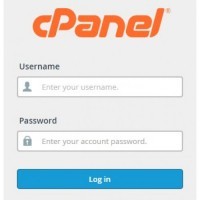
cPanel è uno dei tanti pannelli general-purpose per la gestione completa di server che esistono, assieme ai suoi gemelli Plesk e Webmin. E' un pannello di controllo che si è sempre più affermato nel corso degli anni, e posso dire, per esperienza diretta, avendo in gestione completa due server cPanel WHM, che è un ottimo strumento per aumentare la produttività dei sistemisti e degli sviluppatori.
Ad ogni modo, cPanel contiene anche alcune piccole lacune funzionali: ad esempio, in modalità utente ( quindi non avendo accesso ad un pannello WHM ), il sistema di cPanel non permette la creazione automatica di backup così come invece avviene in modalità root ( da pannello WHM ).
Il sistema di backup automatico previsto da WHM è qualcosa che io reputo fondamentale ed utilissimo, ed è un peccato che lo stesso non sia utilizzabile anche in modalità utente.
Tuttavia, è possibile risolvere il problema con un pò di PHP. Infatti, costruendo ad hoc alcune richieste HTTP da mandare al proprio server cPanel, è possibile "emulare" quello che fareste voi direttamente da interfaccia grafica, facendo di fatto partire le routine di backup che cPanel esegue quando viene fatto partire un backup manuale.
In produzione io uso un comodo script in PHP, che fa proprio questo: si collega al server cPanel "target", e lo obbliga a far partire un backup di tutto l'ambiente inviandolo ad un server remoto FTP.
<?php
/**
* CP-PHP-Backup-Trigger
* PHP script to allow periodic cPanel backups automatically, optionally to a remote FTP server.
*
* @version 1.0 - Last edited on 25 February 2018
* @author Maurizio Fonte <[email protected]>
*
* @attention: This script contains passwords. KEEP ACCESS TO THIS FILE SECURE! (place it in your home dir, or anywhere NOT publicly available via a virtualhost)
*/
/*
CONFIG
Edit this params to make the system correctly connect to:
1) Your cPanel account -- CPANEL_ variables
2) Your remote FTP/SSH server -- BACKUP_ variables
3) The behaviour of the script -- Verbosity, logging
*/
define ( 'CPANEL_USER', '' ); // your cPanel username
define ( 'CPANEL_PASS', '' ); // your cPanel password
define ( 'CPANEL_HOST', '' ); // the domain name of your cPanel hosting provider
define ( 'CPANEL_SSL', true ); // whether your cPanel hosting provider needs to be accessed via SSL (https) or not
define ( 'CPANEL_THEME', 'paper_lantern' ); // the theme you're actually using in your cPanel account
define ( 'BACKUP_FTP_USER', '' ); // the remote FTP/SSH username
define ( 'BACKUP_FTP_PASS', '' ); // the remote FTP/SSH password
define ( 'BACKUP_FTP_HOST', '' ); // the remote FTP/SSH server
define ( 'BACKUP_FTP_PORT', '' ); // the remote FTP/SSH port
define ( 'BACKUP_FTP_MODE', 'ftp' ); // the modality of which you want let cPanel connect to your remote server ( valid configs are scp | ftp | passiveftp )
define ( 'BACKUP_FTP_REMOTE_DIR', '/' ); // the remote directory where you want the backup file to be stored
define ( 'BACKUP_NOTIFY_EMAIL', '' ); // the notification email upon backup success ( triggered from cPanel ) -- NULL if you want to disable this
define ( 'VERBOSE_OUTPUT', true ); // whether you want or not verbosity of this script
define ( 'OUTPUT_LOG', rtrim ( dirname ( __FILE__ ), DIRECTORY_SEPARATOR ) . DIRECTORY_SEPARATOR . pathinfo ( __FILE__, PATHINFO_FILENAME ) . '.log' );
define ( 'COOKIE_JAR_FILE', rtrim ( dirname ( __FILE__ ), DIRECTORY_SEPARATOR ) . DIRECTORY_SEPARATOR . '.cpanel.temp.cookie' );
/*
END CONFIG
From now on, the script does not need any modification
*/
ini_set ( 'max_execution_time', 120 );
$cpanel_url = ( CPANEL_SSL ) ? 'https://' . CPANEL_HOST . ':2083' : 'http://' . CPANEL_HOST . ':2082';
define ( 'CPANEL_FULL_URL', $cpanel_url );
// check stage
if ( ! function_exists ( 'curl_init' ) ) die ( 'Your PHP environment does not have support for Curl functions. Contact your hosting provider. Exiting now...' . chr(10) );
if ( ! function_exists ( 'ftp_connect' ) ) die ( 'Your PHP environment does not have support for FTP functions. Contact your hosting provider. Exiting now...' . chr(10) );
if ( strtolower ( php_sapi_name () ) !== "cli" ) die ( 'You have to call this script from command line. Exiting now...' . chr(10) );
if ( ! file_put_contents ( COOKIE_JAR_FILE, 'TEMP' ) ) die ( 'This script needs write access to current directory ( ' . dirname ( __FILE__ ) . ' ). Double check your environment and retry...' . chr(10) );
touch ( COOKIE_JAR_FILE );
if ( ! empty ( OUTPUT_LOG ) && is_file ( OUTPUT_LOG ) ) unlink ( OUTPUT_LOG );
// stage 1. Check connection to FTP server provided, prior of triggering the automated backup via cPanel
if ( in_array ( BACKUP_FTP_MODE, Array ( 'ftp', 'passiveftp' ) ) && ! ftp_test () ) die ( 'Cannot connect to the remote FTP server you provided. Check configuration and credentials. Exiting now...' . chr(10) );
else if ( in_array ( BACKUP_FTP_MODE, Array ( 'scp' ) ) && ! ssh_test () ) die ( 'Cannot connect to the remote SSH server you provided. Check configuration and credentials. Exiting now...' . chr(10) );
// stage 2. Login Phase + Backup Trigger
if ( ( $security_token = cpanel_login () ) !== false ) {
define ( 'CPANEL_LOGGED_IN_URL', CPANEL_FULL_URL . '/' . trim ( $security_token, '/' ) . '/' );
if ( VERBOSE_OUTPUT ) out ( ' # LOG # successfully logged in into your cPanel hosting provider with security_token=' . trim ( $security_token, '/' ) );
if ( VERBOSE_OUTPUT ) out ( ' # LOG # Going to trigger the automated FTP backup verbosely...' );
$backup_trigger = exec_curl (
CPANEL_LOGGED_IN_URL . 'frontend/' . CPANEL_THEME . '/backup/dofullbackup.html',
Array (
'dest' => BACKUP_FTP_MODE,
'email_radio' => ( BACKUP_NOTIFY_EMAIL ) ? '1' : '0',
'email' => ( BACKUP_NOTIFY_EMAIL ) ? BACKUP_NOTIFY_EMAIL : '',
'server' => BACKUP_FTP_HOST,
'user' => BACKUP_FTP_USER,
'pass' => BACKUP_FTP_PASS,
'port' => BACKUP_FTP_PORT,
'rdir' => BACKUP_FTP_REMOTE_DIR
)
);
if ( $backup_trigger['status'] ) {
// let's check the output from cPanel...
$cpanel_backup_status = false;
$cpanel_backup_message = 'Undefined message';
if ( strpos ( $backup_trigger['response'], 'backupSuccess' ) !== false ) {
$pos = strpos ( $backup_trigger['response'], '<div id="backupSuccessMsg"' );
if ( $pos !== false ) {
$msg = strip_tags ( substr ( $backup_trigger['response'], $pos, ( strpos ( $backup_trigger['response'], '</div>', $pos+1 ) - $pos ) ) );
$cpanel_backup_status = true;
$cpanel_backup_message = $msg;
}
}
else if ( strpos ( $backup_trigger['response'], 'backupFailure' ) !== false ) {
$pos = strpos ( $backup_trigger['response'], '<div id="backupFailureMsg"' );
if ( $pos !== false ) {
$msg = strip_tags ( substr ( $backup_trigger['response'], $pos, ( strpos ( $backup_trigger['response'], '</div>', $pos+1 ) - $pos ) ) );
$cpanel_backup_message = $msg;
}
}
if ( $cpanel_backup_status ) {
out ( 'CPANEL BACKUP TRIGGERED CORRECTLY!' );
}
else {
out ( '# CPANEL DOFULLBACKUP ERROR #' );
}
out ( 'Response from cPanel server: ' . trim ( preg_replace ( '/\s\s+/', ' ', str_replace ( Array ( chr(13).chr(10), chr(10), chr(9) ), ' ', $cpanel_backup_message ) ) ) );
}
else out ( '# CPANEL DOFULLBACKUP ERROR #. Cannot reliably get a response from the /backup/dofullbackup realm of cPanel. This can be a problem on the hosting provider itself.' );
}
else out ( '# CPANEL LOGIN ERROR #. Cannot login with the credentials provided. Also, make sure the CPANEL url you configured ( ' . CPANEL_FULL_URL . ' ) does exist and is reachable via a browser.' );
// finalize
unlink ( COOKIE_JAR_FILE );
function out ( $message ) {
echo $message . chr(10);
if ( ! empty ( OUTPUT_LOG ) ) file_put_contents ( OUTPUT_LOG, date ( 'Y-m-d H:i:s' ) . chr(9) . $message . chr(10), FILE_APPEND );
}
function exec_curl ( $url, $post_vars = Array () ) {
if ( VERBOSE_OUTPUT ) out ( ' # LOG # Going to call remote url with cUrl: ' . $url . ' ( post_vars=' . serialize ( $post_vars ) . ' )' );
$ch = curl_init();
curl_setopt($ch, CURLOPT_URL, $url);
curl_setopt($ch, CURLOPT_RETURNTRANSFER, true);
curl_setopt($ch, CURLOPT_FOLLOWLOCATION, true);
curl_setopt($ch, CURLOPT_USERAGENT, 'Mozilla/5.0 (Windows NT 10.0; Win64; x64; rv:58.0) Gecko/20100101 Firefox/58.0' );
curl_setopt($ch, CURLOPT_REFERER, CPANEL_FULL_URL );
if ( ! empty ( $post_vars ) && is_array ( $post_vars ) && count ( array_keys ( $post_vars ) ) > 0 ) {
curl_setopt($ch, CURLOPT_POST, true);
curl_setopt($ch, CURLOPT_POSTFIELDS, http_build_query ( $post_vars ));
}
curl_setopt($ch, CURLOPT_CONNECTTIMEOUT, 20);
curl_setopt($ch, CURLOPT_TIMEOUT, 1200);
curl_setopt($ch, CURLOPT_COOKIEJAR, COOKIE_JAR_FILE );
curl_setopt($ch, CURLOPT_COOKIEFILE, COOKIE_JAR_FILE );
$result = curl_exec($ch);
$httpcode = curl_getinfo($ch, CURLINFO_HTTP_CODE);
if ( VERBOSE_OUTPUT ) out ( ' # LOG # cUrl response http_code=' . $http_code . '. Response_length=' . strlen ( $result ) );
curl_close($ch);
if ( $httpcode === 200 ) return Array ( 'status' => true, 'response' => $result );
else return Array ( 'status' => false, 'response' => $result );
}
function cpanel_login ( ) {
if ( VERBOSE_OUTPUT ) out ( ' # LOG # Going to initiate login phase with your cPanel hosting provider...' );
$login = exec_curl ( CPANEL_FULL_URL . '/login/?login_only=1', Array ( 'goto_uri' => '/', 'user' => CPANEL_USER, 'pass' => CPANEL_PASS ) );
if ( $login['status'] && ( $decoded = json_decode ( $login['response'], true ) ) !== false && array_key_exists ( 'security_token', $decoded ) ) {
return $decoded['security_token'];
}
else return false;
}
function ftp_test ( ) {
if ( ! function_exists ( 'ftp_connect' ) ) {
if ( VERBOSE_OUTPUT ) out ( ' # WARNING # ftp_test() : cannot reliably check if your FTP connection works because your PHP installation is lacking ftp functions support. Skipping this check...' );
return true;
}
$conn_id = @ftp_connect ( BACKUP_FTP_HOST, BACKUP_FTP_PORT );
$login_result = @ftp_login ( $conn_id, BACKUP_FTP_USER, BACKUP_FTP_PASS );
// check connection and login result
if ( ( !$conn_id ) || ( ! $login_result ) ) {
ftp_close ( $conn_id );
return false;
}
else {
if ( VERBOSE_OUTPUT ) out ( ' # LOG # connected to FTP remote server with CONN_ID=' . $conn_id . ', LOGIN_RES=' . $login_result );
if ( BACKUP_FTP_MODE === 'passiveftp' ) ftp_pasv ( $conn_id, true );
$contents = ftp_rawlist ( $conn_id, '/' );
if ( VERBOSE_OUTPUT ) out ( ' # LOG # remote FTP directory contains ' . count ( array_keys ( $contents ) ) . ' items...' );
ftp_close ( $conn_id );
return true;
}
}
function ssh_test ( ) {
if ( ! function_exists ( 'ssh2_connect' ) ) {
if ( VERBOSE_OUTPUT ) out ( ' # WARNING # ssh_test() : cannot reliably check if your SSH connection works because your PHP installation is lacking ssh2 functions support. Skipping this check...' );
return true;
}
$conn = @ssh2_connect ( BACKUP_FTP_HOST, BACKUP_FTP_PORT );
$res = @ssh2_auth_password ( $conn, BACKUP_FTP_USER, BACKUP_FTP_PASS );
if ( ! $conn || ! $res ) return false;
else return true;
}
Istruzioni per l'installazione e la configurazione dei backup automatici
- Copia e incolla il codice sorgente riportato in questo articolo ( il codice sorgente è disponibile anche su Github ) in un nuovo file, avendo cura di posizionarlo fuori da qualsiasi webroot, ovvero, in nessuna cartella del server che sia collegata ad un VirtualHost. Su cPanel è sufficiente posizionare il file nella directory superiore rispetto a "public_html"
- Modifica le configurazioni dello script per adattarle alla tua situazione
- Effettua un test dello script richiamandolo da riga di comando in modalità verbosa ( da configurazione ). Se tutto OK, lo script risponderà con CPANEL BACKUP TRIGGERED CORRECTLY!
- Crea un cron per automatizzare il sistema. I cron possono essere comodamente gestiti su cPanel anche da interfaccia grafica.
Qualche nozione di sicurezza sulle configurazioni dello script
Lo script non fa altro che simulare quello che dovrebbe fare un utente tramite l'interfaccia grafica di cPanel, quando si crea manualmente un backup tramite il metodo "dofullbackup" di cPanel. Quindi, tutte le comunicazioni tra il vostro server remoto e il server cPanel vengono di fatto gestite da cPanel.
Proprio per questo motivo, è molto consigliato utilizzare un server FTP target che sia opportunamente configurato per consentire solo connessioni FTP cifrate esplicitamente. Così facendo cPanel, una volta terminata la creazione dell'archivio .tar.gz del vostro server, si collegherà al vostro server FTP senza mandare in chiaro le password FTP nella rete internet.
Dal momento che sarà necessario scrivere su file le proprie password per far funzionare lo script, fare sempre molta attenzione alla visibilità di questo file ad altri account sul sistema, ed utilizzare tutti i metodi a voi conosciuti per impedire l'accesso in lettura allo script da utenti non autorizzati.

